PlayerZero + Segment
PlayerZero and Segment have a partnership to enable Segment users to fully enable PlayerZero in a matter of seconds, without any code changes.Setup
1. Visit the PlayerZero destination link in Segment
PlayerZero destination in Segment
Open destination
- Configure PlayerZero Web
- Select your soruce (the one that relates to your website)
- Name the destination, we recommend
PlayerZero Web - And you’ll end up on a page that looks like this
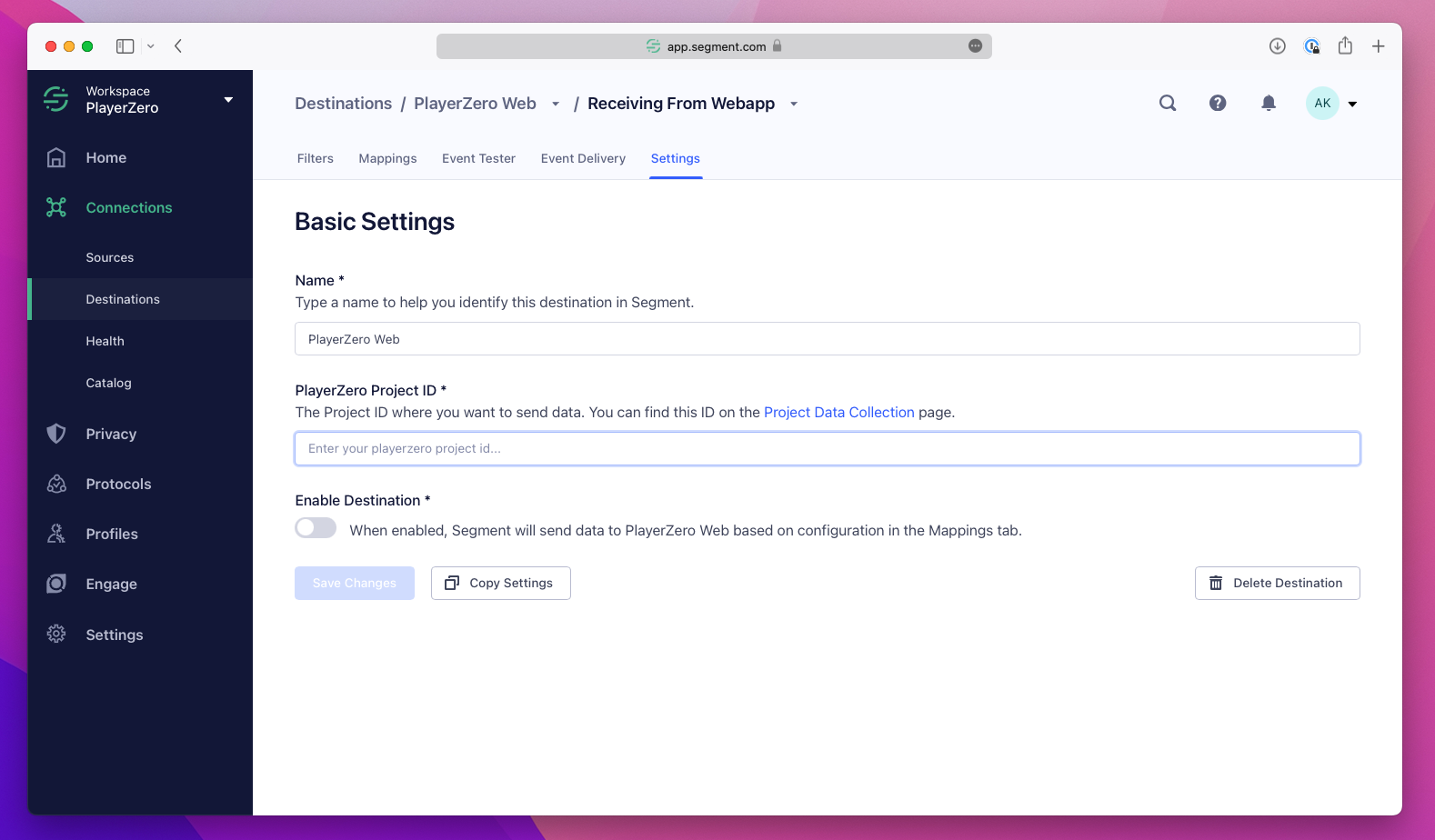
2. Copy paste the projectId into Segment
- In PlayerZero, visit the Settings > Data Collection page and click into the Segment option.
- In Segment, paste the project id into the field labeled PlayerZero Project Id
3. Enable the destination
In Segment, make sure to enable the destination and then click Save Changes.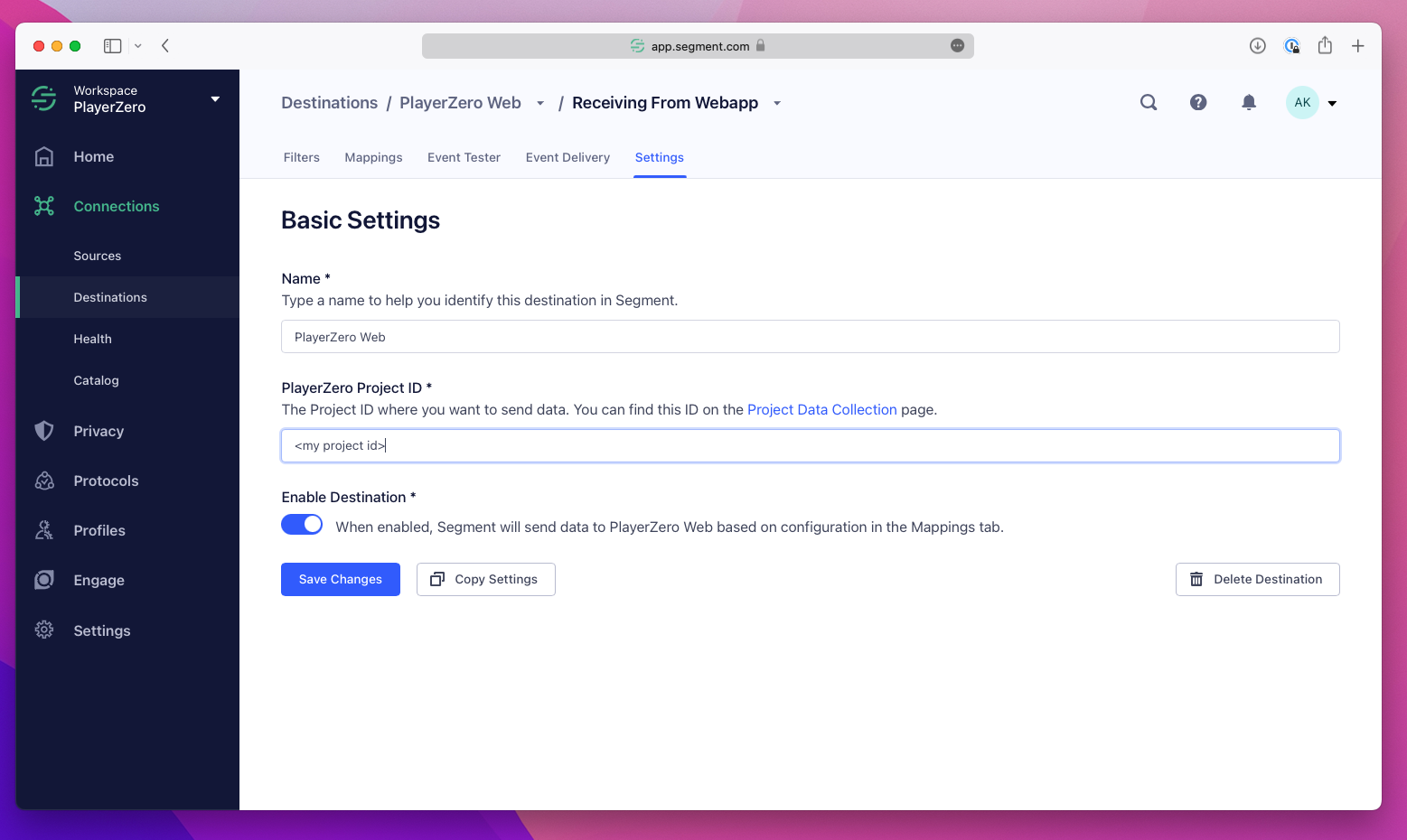
Configure your domains
You can control how we collect data and turn on and off specific features based on your preferences via the dashboard. Take a look at the Web Configuration page for more. Most teams don’t have to change these, but they’re always there for you.What’s happening under the hood
Under the hood, when you enable the PlayerZero Web destination we’re setting up 3 things for you automatically:- Segment will inject the snippet automatically into your client frontend. The snippet will automatically instrument a basic set of analytics events such as button clicks and page loads, and will also start capturing JS and API issues happening in the browser.
- Segment will also forward any
track()calls that you make toanalytics.js( the Segment library) to PlayerZero. This will enable you to understand the impact of your issues relative to the higher order events you may have instrumented, automatically. - Segment will forward any
identify()calls so that users that are identified in Segment will also be identified in PlayerZero.