Overview
PlayerZero’s Slack integration delivers high-signal alerts directly into Slack, so your team can triage faster and jump straight to session replays, distributed traces, and the exact code changes that introduced issues.Who this is for
- Org owners/admins — install & configure the integration.
- Engineers/QA — receive alerts with deep links to replays, traces, and issue clusters; triage in Slack threads or DMs.
Quick links
- Org notifications: - Organization Setup
- Project alerts: - Project Setup
- Privacy Policy: - playerzero.ai/legal/privacy-policy
- Support: [email protected]
Install & Connect Slack
-
Enable Slack integration
In PlayerZero, go to Settings → Notifications → Slack and click Connect.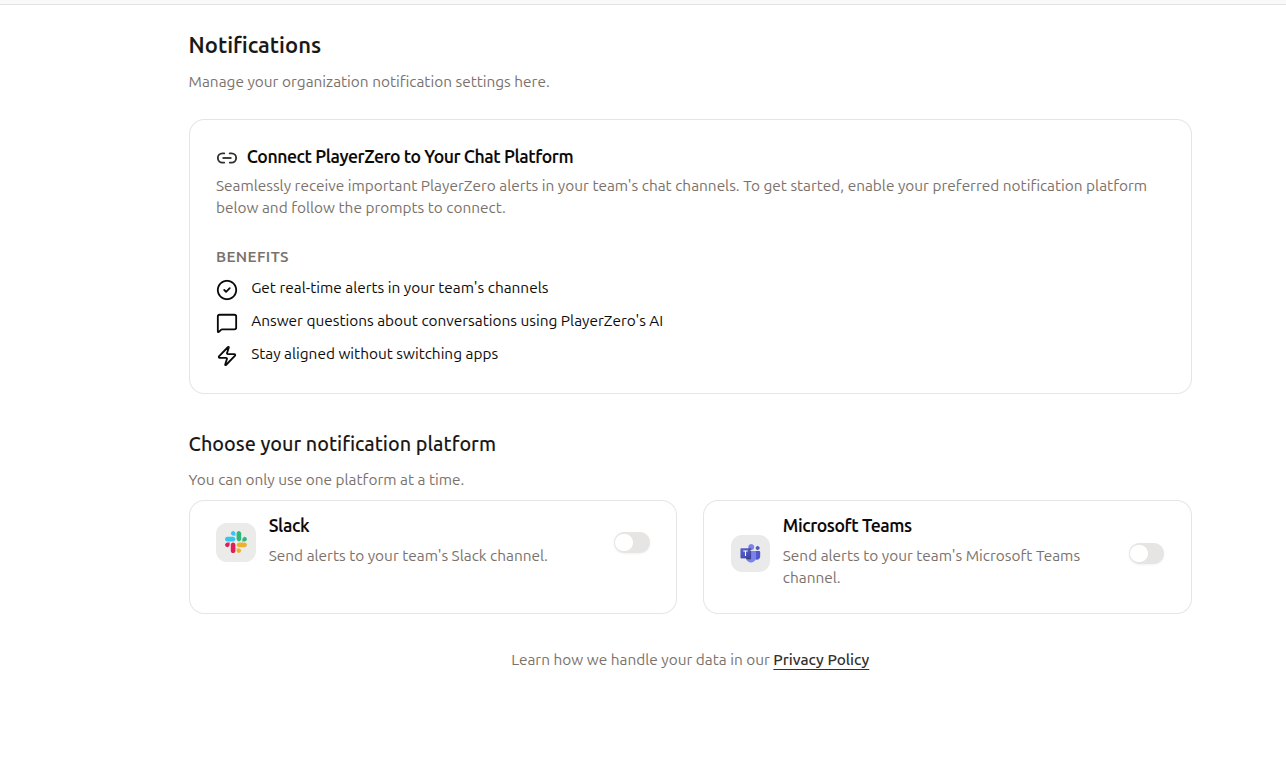
-
Authorize in Slack
Sign in to your workspace and review the permissions requested and click Allow to grant access.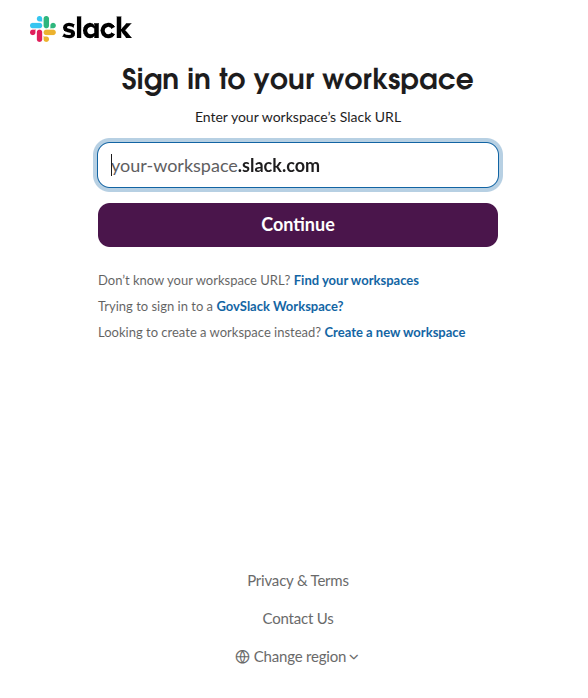
-
Choose channel & events
- At the org level, pick a default channel for notifications.
- At the project level, go to Project Settings → Alerts, enable Slack, choose a channel, and select event types (Issue Clusters, Anomaly Spikes, Deployments).
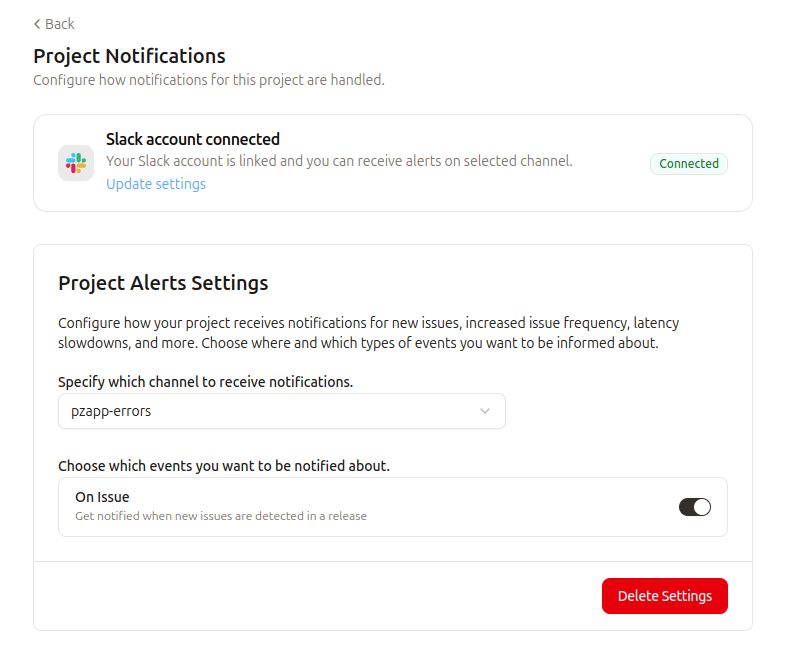
Using PlayerZero in Slack
- Channels: Alerts include issue cluster summaries, affected user counts, environment, release version, and a View in PlayerZero deep link that takes you directly to session replays, distributed traces, or the Debugger UI. Reply in a thread to discuss with your team.
- DMs with the bot: Interact directly with the PlayerZero AI chat agents to ask questions about your codebase, traces, session replays, and all other PlayerZero data sources.
Privacy, Data Handling & Requests
- What we receive: workspace/channel IDs, user IDs/emails, and message metadata required to deliver and log alerts.
- How we use it: send notifications, route messages, map Slack users to PlayerZero accounts, and maintain reliability.
- Access, transfer, or deletion: Data is retained until projects have been deleted and removed from the PlayerZero platform. please reach out directly to [email protected]. Our team will work with you to process your request.
- Full details: see our Privacy Policy.
Support
- Contact: [email protected]
- Response time: within 2 business days
- Support resources are publicly accessible (no login required).
Uninstall / Disconnect
- From Slack: Go to Slack → Apps → PlayerZero → Configuration → Remove app.
- From PlayerZero: Go to Settings → Notifications → Slack → Disconnect.
- After uninstall: data is handled per retention/deletion rules; contact us for deletion requests.